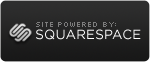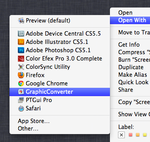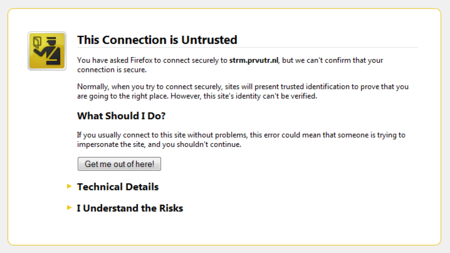MacBook Wireless Borked Again, Still, etc.
 Saturday, October 13, 2012 at 16:01
Saturday, October 13, 2012 at 16:01 A while back I had regular issues with the wireless adapter on my MacBook after I had upgraded to OSX Mountain Lion, but after the removal of Little Snitch (I still ran the beta version) it seemed that times were a changing... Seemed that is.
This morning I was fiddling about with my photo website, and needed to see the results in several different browsers. One of them being Google Chrome.
Trying to launch the Chrome app, it crashed immediately. Reopening didn't help. So I tried to download a newer version, since I hadn't updated mine since the upgrade to Mountain Lion. The result; It still crashed. Even after removing all Chrome (and Google) references on the disk, it still crashed.
So, it became time to consult the book of knowledge, and see what the Internets had to say about my little ordeal.
 Google Chrome,
Google Chrome,  Lion,
Lion,  Mountain,
Mountain,  Wireless in
Wireless in  Annoying,
Annoying,  Apple,
Apple,  Browsers,
Browsers,  Hardware,
Hardware,  Tips'n Tricks
Tips'n Tricks