Unable To Turn On Wireless In OS X Mountain Lion
 Friday, August 3, 2012 at 10:45
Friday, August 3, 2012 at 10:45 Last night I was minding my own business on the couch, when the wireless connection on my MacBook (UniBody) decided to call it a day. According to the symptoms (no bars visible in the WiFi icon in the menu bar, no visible wireless networks in the vicinity), the WiFi adapter was turned off. Turning the WiFi back on was not possible though.
Tried to switch it back on via the icon in the menu bar (Turn WiFi On), and through the System Preferences. Without any success. I also tried the following things:
- rebooting the system.
- shutting down and turning it back on.
- shutting down removing the power cord and battery.
- reseting the SMC, PRAM, etc. whatever.
- shaking the device (while turned off) to check for a bad physical (WiFi) connection / loose cable.
Nothing helped, so it was time to consult the book of knowledge (on another PC). I found a couple of results on the Internet describing similar symptoms [1, 2]. One even had a piece of (console) logging posted, which triggered me to check my own logging.
This showed several similar lines of log messages. One of them is diplayed below.
Aug 2 21:04:33 MacBook kernel[0]: wl_recover_nocard: Timer already started
(The log-line is a reconstruction, since I solved the problem, and lost y own logging before I saved my log-files)
Reading several of the threads about problematic WiFi connections, it looked like a COMPLETE RE-INSTALL of the OS might solve the problem. This was even recommended by the guys at the Apple Genius Bar. Not something I was looking forward to, since I had done a clean install of Apple OS X Mountain Lion just a couple of days before....
When I booted from the OS X DVD the WiFi connection was back up. This showed during the part where the DVD has booted and gives the user the option to do maintenance, re-install the OS, etc. In this screen the WiFi is active. It turns out that the DVD scans the current installment of OS X on the hard drive and used the settings from the drive to configure the WiFi settings, because the SSID and pre-shared key had obviously been found somewhere....
Knowing that the WiFi hardware was fine I felt releaved (up to some point, because I still had to re-install the OS). Thankfully, not much data was stored on the MacBook (mostly apps), so I started the re-install (WITHOUT re-partitioning, or erasing the drive) immediately.
After approximately 1 hour the re-install was complete, and to my big surprise my account was still operational. So were the applications and data. I guess the re-install only modified the OS and left all the application settings etc. alone (big hurray for the OS X (Mountain Lion) installer).
UPDATE: This weekend, my wireless connection failed again. This time two times in a row. The first time it happened while I was deleting some files on a server (Apple share), and the Finder completely froze. Only option was to force a reboot by holding the power button for >4 seconds. After the reboot, the wireless connection just failed.
Solution: reinstall the OS (been there, done that). This I time I knew that my apps and data would still be there. So the only pain was disappointment.
After the re-installment of the OS I started to suspect Little Snitch. This (excellent) application was relatively old (and still ran in demo / free mode), so I uninstalled the old version to install the new preview version (3.0) from their website. As soon as the uninstaller was finished, my wireless connection was gone... again.
Thankfully, I had nothing else to do (<-sarcasm), so I did another re-install of the OS (second time within a 3 hour time frame). After the re-install I installed the new Little Snitch v3 Preview software, and I have no problems so far... (Fingers crossed, etc)

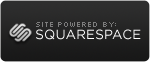

Reader Comments (3)
Turn bluetooth on before reboot / restart, solve my problem
Hi Budiarto,
I was hoping that I didn't need to test your suggestion. But yesterday, after installing the 10.8.2 patch from Apple, I had the same problem. I remembered your comment, and I tried it, but no luck.
Bluetooth was functioning properly, and no matter how many reboots (with or without BT enabled), the wireless connection stayed down.
At the time I was running Little Snitch 3 build3875. I removed the application (still no wireless), so I did the reinstall mentioned in the article, and everything was up and running again (after 50 minutes).
This time, I was not in the mood to collect (console) data, so there's no way to investigate it further.
I have MacBook unibody late 2008 with OS X Mountain Lion on board. Wifi stopped working suddenly and I spent about four terrible hours to solve a problem.
Actually, none of mentioned and googled advices helped me out to solve this issue with 'WiFi: No Hardware installed'.
Except one thing: using the wifi kext from the Snow Leopard. You may use utility and kext from here: http://rys.sommefeldt.com/2011/09/04/osx-lion-wifi.html
I hope, this can help.