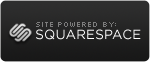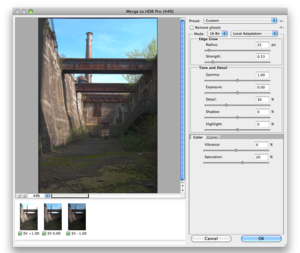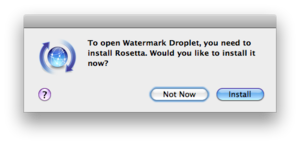Droplets in Photoshop CS5
 Wednesday, May 5, 2010 at 11:41
Wednesday, May 5, 2010 at 11:41  Every photo I upload to Flickr goes through a watermarking process. To do this, I created a watermarking action within Photoshop (started this in the CS3 days). These actions can be 'converted' to so-called droplets. These are 'shortcuts' you can place on e.g. your desktop. Every image you drag onto this droplet gets opened in Photoshop and the preconfigured actions are applied.
Every photo I upload to Flickr goes through a watermarking process. To do this, I created a watermarking action within Photoshop (started this in the CS3 days). These actions can be 'converted' to so-called droplets. These are 'shortcuts' you can place on e.g. your desktop. Every image you drag onto this droplet gets opened in Photoshop and the preconfigured actions are applied.
This worked in Photoshop CS3, and CS4 (after some modifications to the original action). But in Photoshop CS5 the droplets won't execute. The action itself runs smoothly within Photoshop, but when you export it as a droplet, the action won't start. You have to start the action manually.....
I even tried to create an action / droplet from scratch in Photoshop CS5, but that one won't run either when I drop a JPEG on the droplet. This is a reason for not upgrading to CS5 on my main machine (which also still runs Leopard for compatibility reasons).
According to the online Adobe Photoshop CS5 helpfiles regarding droplets, the droplets should still function. So I write this of as a bug in the initial release of Photoshop CS5.
 Willem
Willem
I posted a bug report @ Adobe after I found out that I'm not the only one having issues with this.
 Willem
Willem
The discussion on the Adobe Forums have attracted the attention of Adobe employees. So hopefully, we'll see a bugfix soon. I don't want to modify every action I have a droplet for. Especially since I use several actions made by others, which I 'converted' into droplets.
 Willem
Willem
Adobe released an update for Photoshop CS5 (v12.0.1), which fixes the droplet problem in the 32bit mode (I haven't tried the 64bit mode yet). Just launch the Adobe updater and the update will be installed.
And now; continue to evaluate the new features of Adobe CS5, and hope I don't run into more annoying bugs.