Photoshop CS3 Watermark / Frame Action
 Friday, August 1, 2008 at 17:16
Friday, August 1, 2008 at 17:16  Ever since I started uploading photos onto the Internet I needed a way of 'protecting' my images. I could choose to upload a very small photo, with terrible JPEG artifact, but that's not the way you want to be remembered. Especially today. Today we have the bandwidth and the online storage to upload large images, so why not do that.
Ever since I started uploading photos onto the Internet I needed a way of 'protecting' my images. I could choose to upload a very small photo, with terrible JPEG artifact, but that's not the way you want to be remembered. Especially today. Today we have the bandwidth and the online storage to upload large images, so why not do that.
If you don't want that other people (or companies) to (financially) benefit from your hard work (1, 2, 3), you may want to 'tag' your photos. Just to make sure who created the original image.
When you shoot lot's of photos and share them with others on the Internet, you don't want to manipulate each photo. You would want to automate this.
Thankfully, there are numerous programs out there that can do such a thing. Some are free (free as in speech, and free as in beer), and others are commercially available.
In the last couple of months I mainly used Bordermaker. Mainly because it was free AND it ran on OSX. But several things annoyed me about those (free) programs;
- The final JPEG result was 'bad'. Lot's of artefacts.
- No (decent) way of getting the EXIF info in the final image.
- No OSX version of the software.
- Not the freedom you really wanted in adding frames or watermarks to an image.
In my current workflow, I use Adobe Photoshop for tuning my images (the things too complex for Lightroom). And Photoshop has the possiblity of defining actions.
Actions are like macro's you use in Microsoft Office. You record them, save them and re-use them.
In the past I looked into this, but somehow I missed an easy way (well, i couldn't find it) of putting text in the lower right corner of an image. until I found out that use should use 'Align Layers' to do that.
This resulted in the following set of actions;
- Photoshop droplet which watermarked regular photos with a black border and auto-saved them to a directory.
- Photoshop droplet which watermarked panoramic photos (the bigger the more beautiful those usually are) with a black border and autosaved them to a directory
- Two actions (regular and panoramic photos) for use within Photoshop (so no auto save).
Small description of the process used;
- File resize to max number of pixels using File -> Automate -> Fit Image
- Resize canvas (relative, 4 pixels in both directions, expand from the center, background white)
- Resize canvas (relative, 36 pixels in both directions, expand from the center, background black)
- Created a layer with the watermarking text
- Align the layers on the right, and bottom (you need to select all layers to do so)
- Free Transform (relative, minus the pixels on the X en Y axis) to position your text (or watermarking image)
- Save as (if necessary).
The Actions can be downloaded here <actionsredelijkheidcomatn.zip> (the watermarking text reflect my own website. Just change it).
B.t.w. those Photoshop droplets can be used in the Lightroom export function.
Thanks to Gerard Henninger for providing a starting point for this action.
UPDATE: Well, I've learned some new 'tricks' in the mean time. The new Photoshop CS3 Watermarking actions won't touch the original image / layers and works with snapshots. So you can always go back to your original image.
The individual steps in an action can be tweaked by double-clicking the appropriate step while holding the option key on a Mac. I don't know the Windows equivalent. Probably the Alt or CTRL key.
UPDATE 2: The Adobe Photoshop CS3 watermarking action is NOT CS4 compatible ("javascript code is missing" error). The problem is the fit image (script) action-part. 'Just' replace that part of the action with the new 'Fit image' automated action and you should be good to go.
I will put up a new zip file with the same actions suited for CS4 soon.
UPDATE 3: I've updated the watermarking action. This one works with CS4.
 Willem |
Willem |  6 Comments |
6 Comments |  actions,
actions,  photoshop,
photoshop,  tutorial,
tutorial,  watermark in
watermark in  DRM,
DRM,  Photography,
Photography,  Software,
Software,  Tips'n Tricks
Tips'n Tricks 
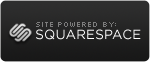

Reader Comments (6)
Someone mentioned that the Actions didn't really leave a watermark, because the text was positioned within the frame (and the frame is added to the image).
So I tuned the actions that the text is placed in the lower right corner ON the image instead of the border.
The difference is that the original -19x -6y is replaced by a -25x and a -25y translation.
You're welcome :)
Thanks for the info. Here is another way to create watermark: http://watermarkz.net/
Thanks very much for the CS4 update. I couldn't work out what was wrong. I love this watermark and us it all the time. Thanks very much
jason
Hi,
I downloaded the CS3 version. I first tried the single one to see what it would do and got a "General Photoshop Error" right away. My version is CS3 ver 10.0.1
It continued to run after missing a step (don't know which one) but did not generate a watermark and stopped with a pile of layers open.
I closed out and tried again after re-imorting the action set. This time I wanted ot see how I could change the text to what I wanted ...Garamond Pro 24pt "©iMAGES by JJLAD".
I double clicked on that "make text layer" while holding the alt key, then the ctrl key, then no key ...then just holding my butt ...all to no avail ..I couldn't get an edit dialogue to open where I could change it. So for now I'll give up on it. Hopefully I've just misunderstood something and you can straighten me out.
Thanks!
jj
@jj
Hi JJ, those General errors are the best (not). I've no idea what might cause it. Could be that the font I use is not available on your system.
If you're able to examine the action step by step, you might want to recreate it yourself. It's not that hard. The alignment steps are the most 'ingenious' of the action.
I'm not able to get my hand on a Photoshop CS3 version, so there's no way for me to investigate it.
Perhaps an Adobe update to the software causes this error, or a different language version perhaps.