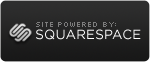A while ago, Nik Software released the Nik Color Efex Pro plugins for Adobe Photoshop Lightroom (or so it seems :) ). Now they also release the awesome B&W filters Silver Efex Pro plugins for Adobe Lightroom v2.3.
No need to open the images in Photoshop for the Black and White conversion process. Just do it from within Lightroom.
 Nik Silver Efex Pro 4 Lightroom
Nik Silver Efex Pro 4 Lightroom
The new installers (either Silver Efex Pro or Color Efex Pro is nothing more but an small update of the original software with the added support for Lightroom. The update is free for registered users. New users pay $199,00.
Downside (apart from the price for new users) is that the custom templates created under the Photoshop CS version are not directly accessible under the Lightroom version.
Another point of attention is that a new copy is created every time you open the photo in the Lightroom plugin. This copy isn't removed when you press cancel in the Nik plugin. This behaviour was also present in the earlier Lightroom versions when you editted a photo in Photoshop. So I hope that this (bug) will be gone with a new release of the NIK software.
Here is the information supplied with the Color Efex Pro for Lightroom installer (the Silver Efex Pro text is basically the same):
Installation Help for Color Efex ProTM 3.0
For Adobe® Photoshop® Lightroom®
© 2009 Nik Software, Inc.
Installation for Adobe Photoshop Lightroom 2
1. Start the installer utility by double clicking on the Color Efex Pro 3.0 Installer file.
2. After you read the Welcome Screen and Read Me and accept the license agreement, the Color Efex Pro 3.0 installer will automatically install into the appropriate location.
3. Click the Continue button.
4. Enter your user name and password and then either select Begin 15 day demo and click on the Demo button or select Enter Product Key and Activate, then enter your name and product key and click on the Activate button.
5. Select whether to automatically register Color Efex Pro 3.0 as an external editor with Lightroom.*
6. Complete the installation.
7. The next time Lightroom is opened, your new software will appear under the Photo > Edit In menu.
Minimum Requirements
Operating System:
• Mac OS X v10.4 or later
Processor:
• Macintosh-PowerPC® G4, G5, Intel CoreTM Solo, Intel Core Duo, Core 2 Duo, Xeon®
RAM:
• Minimum: 1 GB
Image Editing Application:
• Adobe Photoshop Lightroom 2
*The option to automatically register Color Efex Pro 3.0 as an external editor for Lightroom is only available if Lightroom is detected during installation. Color Efex Pro 3.0 can be manually added as an external editor to Lightroom with the instructions below.
Adding Color Efex Pro 3.0 to Lightroom as an External Editor
1. Open the Preferences in Lightroom.
2. Click the External Editing tab.
3. In the Additional External Editor section select a desired File Format, Color Space, Bit Depth, Resolution, and Compression.**
4. Click on Choose to select an application. Navigate to the location of Color Efex Pro 3.0.
5. Select the Color Efex Pro 3.0 file and click Choose.
6. Under the Preset drop-down menu select Save Current Settings as New Preset... and name the Preset.
**Color Efex Pro 3.0 only supports TIFF files (8-bit or 16-bit) with No compression or LZW compression.
Color Efex Pro 3.0 can then be accessed under the Photo menu as an external editor.
v Color Efex Pro 3.000LRmac
 Thursday, June 11, 2009 at 9:26
Thursday, June 11, 2009 at 9:26  Nik Color Efex Pro Tonal Contrast Post HDR Processing
Nik Color Efex Pro Tonal Contrast Post HDR Processing Topaz Adjust Post HDR ProcessingSo if your looking for HDR-like drama in your photo's you might wanna consider Topaz Adjust. It's relatively cheap compared to Color Efex Pro, but you get 52 filters for that price (instead of one filter with several presets).
Topaz Adjust Post HDR ProcessingSo if your looking for HDR-like drama in your photo's you might wanna consider Topaz Adjust. It's relatively cheap compared to Color Efex Pro, but you get 52 filters for that price (instead of one filter with several presets). Willem |
Willem |  Post a Comment |
Post a Comment |  HDR,
HDR,  Nik Software,
Nik Software,  Photomatix,
Photomatix,  Topaz Adjust in
Topaz Adjust in  Photography,
Photography,  Software
Software