iMac with Multiple Monitors
 Wednesday, December 1, 2010 at 14:54
Wednesday, December 1, 2010 at 14:54 ![]() One can not have enough screen "real-estate" when working with photos, or while exploring your web-development skillz. So, a single display is simply not an option in my case......
One can not have enough screen "real-estate" when working with photos, or while exploring your web-development skillz. So, a single display is simply not an option in my case......
Next to my 27" iMac stands a Dell 24" TFT Display. This Dell display is being abused for two things;
- extended display for my iMac, and
- as a main monitor for my (Windows) work laptop
using the input selector on the TFT display.
Since I'm a guy and I rock at multitasking (*cough*), I have both my Windows (work) laptop and my iMac powered on. In this scenario I have only one active display on my iMac. The second display should therefor not be used, and this is where Apple fails miserably.
On the iMac (and I'm sure that every Apple computer is affected by this), there's no way of disconnecting the secondary display through software. As long as the display adapter is connected, your Mac will 'see' the other display, and therefore be using it.
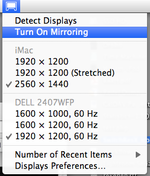 This is no real problem when your displays have exactly the same resolution. When this is the case, you simply select 'Mirror Displays' in the Display preferences pane (in the System Preferences). But when the resolutions are different (as it is in my case) mirroring won't work, because the iMac (which has the highest resolution of the two) will switch to the lower resolution of the second display.....
This is no real problem when your displays have exactly the same resolution. When this is the case, you simply select 'Mirror Displays' in the Display preferences pane (in the System Preferences). But when the resolutions are different (as it is in my case) mirroring won't work, because the iMac (which has the highest resolution of the two) will switch to the lower resolution of the second display.....
The only Mac-only solution to this problem is to PHYSICALLY remove the Display Port connector at the back of your iMac. This is simply not acceptable. Even on Windows, there's an easy way of switching between different display settings and configurations ON THE FLY.
There is a way around this problem. The downside is that it costs money. €14 to be exact. There's a little utility called SwitchResX which solves this problem by giving the user exactly what Apple fails to deliver; a way to interact with your displays.
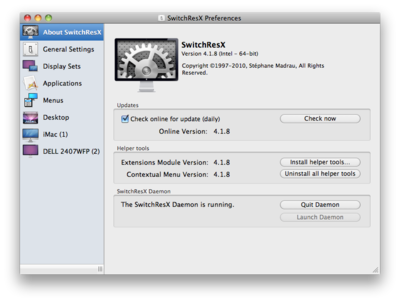 SwitchResX Main WindowYou can create different monitor setups, and assign short-cut keys to them, so switching between configurations is quite easy.
SwitchResX Main WindowYou can create different monitor setups, and assign short-cut keys to them, so switching between configurations is quite easy.
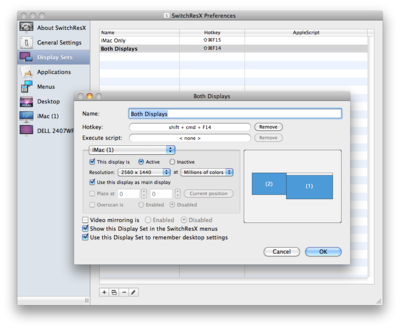 SwitchResX Display SetsAfter finishing my preffered display settings, I can switch between 1 and 2 display with shift + cmd + F14 or F15. There are also some tricks in remebering what application were running on which display, so when you switch back to the two (or more) display setting, the application windows will also be placed on the display they were on earlier.
SwitchResX Display SetsAfter finishing my preffered display settings, I can switch between 1 and 2 display with shift + cmd + F14 or F15. There are also some tricks in remebering what application were running on which display, so when you switch back to the two (or more) display setting, the application windows will also be placed on the display they were on earlier.
Excellent tool. It's worth every penny for the additional functionality like short-cut keys, and remembering application settings etc., but the default functionality of enabling/disabling displays should be a function of the Operating System.
 Willem |
Willem |  5 Comments |
5 Comments |  SwitchResX,
SwitchResX,  display,
display,  fail,
fail,  multiple in
multiple in  Annoying,
Annoying,  Apple,
Apple,  Software,
Software,  Tips'n Tricks
Tips'n Tricks 
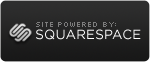

Reader Comments (5)
This is EXCACTLY what I was looking for, thanks! I just switched from Windows 7. Here you just press windows key + P to switch between displays and I cannot belive that Apple does not have such a function. I use my iMac to play movies on my TV so this is great.
I just got an apple iMac 20" with my brothers Apple Military Discount and I absolutely love it. Having such a big screen makes it dope to watch movies, 27" though, lucky! If I had an extra grand to spend I would have gotten one of those! You can never really have enough real estate when it comes to your display! Great post!
Thats spot on, I've been jumping through hoops every time I wanted to get the mac running through the TV and when I did get it running it wasn't exactly how I wanted it. This looks like an ideal solution so thanks!
I am thinking about purchasing a brand new iMac, it will be my first. The only question I have is whether or not it can do dual monitors? In other words, can i use the built in monitor with another monitor side by side?
@LCD Monitor; The iMac has a (Mini)DisplayPort connector for an additional display. You might need an adapter to hook-up your other display. Apple has adapters for connecting VGA, Composite and DVI displays.
If you want a 27" combo (with no Apple CinemaDisplay), you need the miniDisplayPort -> Displayport converter mentioned in the post.