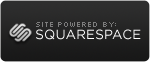Wireshark on Ubuntu 10.10
 Sunday, March 6, 2011 at 14:58
Sunday, March 6, 2011 at 14:58  Last week, I acquired a small netbook @ work for testing purposes (HP Mini 5103). You don't want to know how handy a second laptop is when you're testing authentication environments.
Last week, I acquired a small netbook @ work for testing purposes (HP Mini 5103). You don't want to know how handy a second laptop is when you're testing authentication environments.
For flexibility purposes I installed a dual-boot with Microsoft Windows 7 Enterprise and Ubuntu Linux v10.10 from a USB Flashdrive (1, 2), erasing all the preinstalled HP/McAfee crap. This all worked like a charm, up to the installtion of Wireshark in Ubuntu. Starting the sniffer application resulted in an empty list of network adapters. No network adapters mean no capturing capabilities.
This was probably related to the lack of rights while starting the application. Running it from the terminal with sudo resulted in some weird error regarding a display-thingy (which is still the main reason why Linux isn't penetrating the desktop market).
While searching the Interwebs, I found the following solution. Which, after some alterations to the commands, the following worked for me;
In a terminal session, execute these commands:
sudo addgroup –quiet –system wireshark (this command simply didn't work in my case)
sudo chown root:wireshark /usr/bin/dumpcap
sudo setcap cap_net_raw,cap_net_admin=eip /usr/bin/dumpcap
usermod -a -G wireshark <my user name>
Reconfigure the Wireshark Common package and answer ‘Yes’ to the question ‘Should non-superusers be able to capture packets?
sudo dpkg-reconfigure wireshark-common (I needed to add the sudo part on this command)
After rebooting the laptop, Wireshark started normally with all the network interfaces available for capturing traffic.
UPDATE: I did a reinstall of the OS, and this time Wireshark started 'properly' from the Terminal application by typing (without the quotes) 'sudo wireshark'.