Burn OS X Lion Installation Package to DVD
 Wednesday, July 20, 2011 at 16:47
Wednesday, July 20, 2011 at 16:47 ![]() The moment you download OS X Lion, you'd better have a copy of OS X Snow Leopard, because by default the new Apple OS can only be installed on a previous installed Operating System (upgrade). So if you need to reinstall your Mac in the future, you need to install OS X Snow Leopard first, and then upgrade to OS X Lion. Also, there's no way of ordering an OS X Lion copy on DVD..... Well, that sucks.
The moment you download OS X Lion, you'd better have a copy of OS X Snow Leopard, because by default the new Apple OS can only be installed on a previous installed Operating System (upgrade). So if you need to reinstall your Mac in the future, you need to install OS X Snow Leopard first, and then upgrade to OS X Lion. Also, there's no way of ordering an OS X Lion copy on DVD..... Well, that sucks.
Fortunately, there's a way of creating the installation DVD by extracting the actual disk image from the downloaded OS X Lion installation package.
When you download the OS X Lion installation package from the App Store, it's stored in the Applications folder on your hard drive.
Use the mouse to to right-click on the installer and choose the 'Show Package Contents' option. This opens a new Finder window with the contents of the installation package.
Browse to the following location in the package where the installation disk image can be found:
Contents/SharedSupport/InstallESD.dmg
 Apple OS X Lion Disk Image Location
Apple OS X Lion Disk Image Location
Copy the InstallESD.dmg file to another location, and use the Disk Utility to burn this DMG to a DVD. Afterwards, you can boot from DVD by pressing 'C' during the start-up of the Mac, and install a fresh copy of Apple OS X Lion.
 Bootable,
Bootable,  Burn,
Burn,  Clean Install,
Clean Install,  DVD,
DVD,  Lion,
Lion,  OS X in
OS X in  Apple,
Apple,  Operating Systems,
Operating Systems,  Software,
Software,  Tips'n Tricks
Tips'n Tricks 
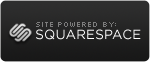
Reader Comments