Adobe Coldfusion MX on Ubuntu Server
 Saturday, May 10, 2008 at 12:15
Saturday, May 10, 2008 at 12:15 Ever since I went 'Apple', the urge of moving away from Microsoft Windows operating systems is getting bigger and bigger. A couple of weeks ago I installed a two Ubuntu servers (v7.x) at work. Mainly for testing , and educational purposes.
The installation went extremely smooth on old Compaq ML370 server hardware. So, as a test I tried to install Adobe Coldfusion MX (Coldfusion 8 ) on the Ubuntu server (with Apache, and MySQL).
There are several postings on the Internet suggesting that it should be possible. Even though Ubuntu isn't on the supported platforms list for Adobe Coldfusion MX.
The following assumes that you have already installed Apache2 (and have basic knowledge on configuring Apache2). Even though MySQL (or another database) is recommended, it's not mandatory for installing Coldfusion.
Before you start you need to find some files (or locations) regarding Apache2. Coldfusion needs those during the installation process.
Apache config directory: /etc/apache2
Apache binary directory: /usr/sbin/apache
Apache control file for starting Apache2: /etc/init.d/apache2
Before installing Coldfusion, you need to install libstdc++5 (libstdc++.so.5). This is needed for the image manipulation capabilities of Coldfusion.
Installing libstdc++5
> sudo apt-get install libstdc++5
Start the Coldfusion installation
> sudo ./coldfusion-801-lin.bin
The following is a screen capture of the installation process.
=======================================
Install Type
------------
If you do not have a serial number, select either 30-day trial or Developer Edition.
->1- Install new version of Adobe ColdFusion 8 with a serial number
2- 30-day trial
3- Developer Edition
Installation Choice: 1
Serial Number: xxxx-xxxx-xxxx-xxxx-xxxx-xxxx
=======================================
Installer Configuration
-----------------------
What kind of installation do you want?
->1- Server configuration
2- Multiserver configuration
3- J2EE configuration (EAR file)
4- J2EE configuration (WAR file)
Choose one of the following options:: 1
=======================================
Is Adobe ColdFusion 8 (Server Configuration) Installed?
-------------------------------------------------------
You cannot install the server configuration of Adobe ColdFusion 8 if it is already installed on this computer.
Is there already a server configuration of Adobe ColdFusion 8 installed?
1- Yes
->2- No
ENTER THE NUMBER FOR YOUR CHOICE, OR PRESS <ENTER> TO ACCEPT THE DEFAULT:
: 2
=======================================
Subcomponent installation
-------------------------
The following options are available for installation.
An option marked with "[X]" in front will be installed and an option with "[ ]" will not. Choosing an option will toggle it on or off
[X] 1) ColdFusion 8 Documentation
[X] 2) Adobe LiveCycle Data Services ES
[X] 3) ColdFusion 8 Search Services
[X] 4) Start ColdFusion on system init
5) Continue with installation
Select an option: 2
=======================================
Subcomponent installation
[X] 1) ColdFusion 8 Documentation
[ ] 2) Adobe LiveCycle Data Services ES
[X] 3) ColdFusion 8 Search Services
[X] 4) Start ColdFusion on system init
5) Continue with installation
Select an option: 5
=======================================
Choose Install Folder
---------------------
Select the directory where you want to install Adobe ColdFusion 8.
Directory:
Default Install Folder: /opt/coldfusion8
ENTER AN ABSOLUTE PATH, OR PRESS <ENTER> TO ACCEPT THE DEFAULT:
=======================================
Earlier Versions of Adobe ColdFusion installed?
-----------------------------------------------
If you installed an earlier version of ColdFusion on this computer, you can migrate your settings to Adobe ColdFusion 8.
Is there an earlier version of ColdFusion installed on this computer (for example, ColdFusion 6 or ColdFusion MX 7)?
1- Yes
->2- No
ENTER THE NUMBER FOR YOUR CHOICE, OR PRESS <ENTER> TO ACCEPT THE DEFAULT:
: 2
=======================================
Configure Web Servers
---------------------
Please configure your web server(s). If you do not configure a web server the built-in web server will be used on port 8500 or the next available port.
1- Add Web Server Configuration
->2- Continue with installation
Choice: 1
****************************************************
->1- Apache
2- Sun ONE Web Server (iPlanet)
3- Cancel
What kind of web server are you configuring: 1
What directory contains your Apache configuration file (httpd.conf)? (For example, on Red Hat Linux it could be located in the /etc/httpd/conf directory if you installed from an rpm, or for SuSe Linux, it could be in /etc/apache2)
Directory: /etc/apache2
****************************************************
Where is the Apache program binary file? (For example, on Red Hat Linux it could be /usr/sbin/httpd if you installed from an rpm, or for SuSE Linux it could be located at /usr/sbin/httpd2) If you have more than one instance of Apache on your computer, enter the binary file location for the Apache web server that will use ColdFusion. (Note: this is not the Apache start and stop script.)
File: /usr/sbin/apache2
****************************************************
Where is the control file that you use to start and stop the Apache web server? (For example, this could be /etc/init.d/httpd on Red Hat Linux if you installed from an rpm, /usr/sbin/apache2ctl on SuSe Linux, or it could be /usr/local/apache/bin/apachectl on hand-compiled versions.)
File: /etc/init.d/apache2
****************************************************
Please configure your web server(s). If you do not configure a web server the built-in web server will be used on port 8500 or the next available port.
1- Add Web Server Configuration
2- Remove Web Server Configuration
3- Edit:Apache : /etc/apache2
->4- Continue with installation
Choice: 4
=======================================
Choose Adobe ColdFusion 8 Administrator Location
------------------------------------------------
Select the location of the web root for Adobe ColdFusion 8. This is where the installer places the Adobe ColdFusion 8 Administrator.
This directory must be the web root for one of the websites to be configured for use with Adobe ColdFusion 8.
Directory: (DEFAULT: /etc/htdocs): /var/www
=======================================
Runtime User
------------
Enter the name of the runtime user. This user must already exist on the system.
User Name: (DEFAULT: nobody):
=======================================
Administrator Password
----------------------
Enter the password that you will use to restrict access to the ColdFusion Administrator.
This field is required.
Password: ********
Confirm Password: ********
=======================================
Enable RDS
----------
The ColdFusion Remote Development Service (RDS) lets developers using Adobe tools remotely connect to this server for development purposes. RDS is required for Line Debugging, Report Builder, and DreamWeaver Extensions.
If this is a production server, Adobe recommends that you disable RDS.
Note, however, that disabling RDS also disables debugging, the directory browsing applets in the ColdFusion Administrator and some of the functionality in the Report Builder.
Enable RDS (Y/N): Y
Password: ********
Confirm Password: ********
=======================================
Installation Confirmation
-------------------------
Installation Type:
Server configuration
Licensing:
Enterprise edition
Serial Number: xxxx-xxxx-xxxx-xxxx-xxxx-xxxx
Installation Directories:
Product: /opt/coldfusion8
Web root: /var/www
Server Information:
Web Server: Apache (/etc/apache2)
Port:
Search Services: installed
Adobe LiveCycle Data Services ES: not installed
Documentation: installed
RDS: enabled
Disk Space Information (for Installation Target):
Required: 904,121,208 bytes
Available: 30,725,763,072 bytes
After this the installation start. After the installation Coldfusion didn't start on my server (you can test this by going to the following URL: http://<IP_ADRESS>/cfife/administrator/index.cfm). It seems that the startup config files aren't created, so I created them myself.
> sudo vi /etc/init.d/cfusion_startup.sh
#!/bin/bash
case "$1" in
start)
/opt/coldfusion8/bin/coldfusion start
;;
stop)
/opt/coldfusion8/bin/coldfusion stop
;;
esac
(safe the file with <ESC>:wq)
Set execute permissions on the startup file:
> sudo chmod a+x cfusion_startup.sh
> cd /etc/rc2.d
> sudo ln -s "../init.d/cfusion_startup.sh" S92cfusion
> sudo ln -s "../init.d/cfusion_startup.sh" K92cfusion
(startup script info taken from http://www.mattwoodward.com/)
Now you can reboot the server, and everything should work. Note that the Coldfusion services may take a while to start. So have patience.
Here are some things you might want to do after installing Coldfusion;
- Add index.cfm as an index file to the apache configuration.
- Add databases to the Coldfusion administrator (if needed)
- Play around with your new application server :)
The first thing I noticed when I moved some websites to the Coldfusion / Linux combination was that it's faster. The 'old' server is Windows 2003 Web Edition / C2D CPU / 2GB RAM server, while the 'new' server is a Linux Ubuntu Server 7.10 / 2 * 733MHz Intel CPU / 512MB RAM server. Both servers also have MySQL v5 installed (with the same databases).
This should also work on the latest Ubunty release (Hardy Heron).
 Adobe,
Adobe,  Apache2,
Apache2,  Coldfusion,
Coldfusion,  Linux,
Linux,  ubuntu in
ubuntu in  Linux,
Linux,  Operating Systems,
Operating Systems,  Software,
Software,  Tips'n Tricks
Tips'n Tricks 
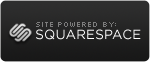
Reader Comments (1)
Thanks for the post Willem. I have just done the same thing as you (although I didn't find this until after I installed my system) - I installed CF8 on Ubuntu (hardy Heron) and it's working very well indeed - lightning fast on a 2GHz celeron duo + 2GB. I've got XAMPP on there too and I configured the CF8 to use the apache server. It works so well! :)