Authentication Required While Printing on OSX 10.5.2
 Monday, March 31, 2008 at 21:14
Monday, March 31, 2008 at 21:14 Since I upgraded from OSX 10.5.1 to 10.5.2 I haven't been able to use my shared printer on on my Windows server. Every job I submit gives me an error saying On Hold (Authentication Required).
There's no way that I could submit the printjob to the server from my Mac.
It seems that there is a bug in the authentication mechanism on OSX 10.5.2. If you add a (network) printer by using the System Preferences, you get to browse to find the actual printer. this results in a printer in the following location:
smb://<servernetbiosname>/printershare
For some weird reason this won't work. You need to specify the IP adres of the server or include the windows workgroup name in the url. This can be done by using the System Preferences. But you can also use CUPS. This is the webinterface on OSX to access printing services. You can access CUPS by entering the following URL in your browser;
This give you a webinterface for managing printers. Just add (or edit) the printer. During the 'Wizard' you can specify the actual path/URL where CUPS can find the printer. Just one of the following:
smb://<username>:<password>@<IP Address>/<Printershare>
smb://<username>:<password>@<workgroup>/<servername>/<Printershare>
Don't worry about the username and password being displayed in the URL. These will be 'moved' upon insertion to the Keychain.
Alternative is to add the Advanced button on the Add Printer Wizard on the Print & Fax panel in the System Preferences. This can be done by doing the following:
- Open System Preferences
- Open Print & Fax
- Click on the '+' to add a printer.
- Right-click (or ctrl + left-click) on the menubar
- Customize Toolbar
- Add the 'Advanced' button
With the Advanced button you can specify the exact smb path mentioned earlier to add the printer by its IP address or with the workgroup information in its path.
Note: the menu under the Advanced button may be grayed-out. This may occur on larger networks. It seems that the button (well, the process behind it obviously) is doing some 'exploring' on your network (thanks spec for this).
 Willem |
Willem |  14 Comments |
14 Comments |  10.5.2,
10.5.2,  CUPS,
CUPS,  OSX,
OSX,  Windows printing,
Windows printing,  authentication,
authentication,  problems in
problems in  Annoying,
Annoying,  Apple,
Apple,  Tips'n Tricks
Tips'n Tricks 
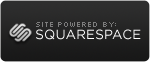

Reader Comments (14)
Thanks for posting a solution. I used the CUPS method you described above. What an irritating bug!
While Googling on this very problem, I happened upon your page. Neither method worked for me. From within the CUPS admin page, I'm running into a problem where in the final stage of configuration, I'm prompted by the browser for an l/p. I've tried both the system password and the printer share password to no avail.
Also, I added the advanced button to the add printer dialog in System Prefs, but I'm unable to enter or change any values. It's as if the panel is dead. Any ideas?
Update:
Another blog post mentioned that the advanced tab does some probing of the network, and to expect a brief pause. The machine I was servicing is on a busy university network, and simply needed a bit more time to finish doing whatever it was doing. It seemed to cache the result as subsequent accesses to that tab were fairly quick.
Using the smb://:@// URL seemed to do the trick. Thanks for the tip!
awesome!, thanks for posting this solution, we are a bunch of MAC users that have a win2k3 server which has some printers attached to it - and this has worked a treat! - We've been unable to print for a week or more now ( we could only do it via our virtual window desktops)
@spec: I didn't have that problem, since my network consists of only 3 devices.
Thanks for the tip. I'll incorporate it in the post.
Hello i translated the CUPS part of your article in french because it was very useful. i can send it to you per mail. thanks !
@Bidouilleur: If you have it online I could make a link to it.
If you traverse the Windows printer directory in the Windows tab and navigate to the print server and printer you'll be asked to authenticate and it'll work just fine. If you use the Default browser tab, you'll connect but will not authenticate. It's also insecure to leave you password in a text string that can be read.
@Jarrod:
You are correct, BUT the value is only visible when entering it. After that it's obscured (at least on my Mac) using the preferences panel.
If you are using a browser, you may want to purge all private data (see documentation on doing that) in your browser (including the history). That way, the password won't be traceable.
Is this the way to do it?
Here's what finally worked for me... you have to specify the SMB Print Port (139), when connecting to the windows printer:
1. Open System Preferences
2. Open Print & Fax
3. Click + to add Printer
4. CTRL+Click on Tool Bar and Click “Customize Toolbar”
5. Drag Advanced button to Tool bar and click Done
6. Click Advanced
7. Fill in:
a. Type: Windows
b. Device: Another Device
c. URL: smb://{IP Address}:139/{Printer Share Name}
d. Name: {Printer Share Name}
e. Print Using: {correct Print Driver}
8. Click Add
9. When Printing click “Registered User” and Fill in:
a. Name: domain\ID
b. Password: {domain PW}
c. Optionally Click “Save this password in the Keychain”
Obviously, we're using AD authentication for our printers, but if you're using local accounts, use servername\ID
Good luck to all!
9. When Printing click “Registered User” and Fill in:
Sorry, but where did you find this option? I don't have at all, I looked everywhere. Can anyone be more specific please? This is the key of all this mess!
The "Registered User" dialogue is shown when you connect to a share or another password protected resource on your network. Accessing a share through Finder would be by using the "Connect As" button.
If these don't show (e.g. you access the share immediately), you might wan to check out your Keychain and delete the saved user name / password for that specific resource (at your own risk of course :-) )
Hi Guys, have you got any more info on the above since the last post?
Having the same problem printing from my macbook pro to a large format printer linked to a pc running vista. Have tried using CUPS and lots of different location combinations but nothing seems to work. I can't find the printers IP address, have tried looking on the pc but don't know where I would find it. Getting no-where using the path I think it should be on.
Just keep getting the notification 'on hold - authentication required' so frustrating!!
Many thanks