Upgrading to OSX Snow Leopard
 Friday, August 14, 2009 at 23:53
Friday, August 14, 2009 at 23:53  I tried to upgrade to OSX Snow Leopard today. 'Tried' is the keyword here. It seems though that the current installment of OSX (Leopard) is installed on a file system supposedly UNSUPPORTED by Apple OSX Snow Leopard.
I tried to upgrade to OSX Snow Leopard today. 'Tried' is the keyword here. It seems though that the current installment of OSX (Leopard) is installed on a file system supposedly UNSUPPORTED by Apple OSX Snow Leopard.
NOTE: I have no way of knowing if the release I have is the final 'Gold Master'. So it could be that my findings are irrelevant for the actual (official) Snow Leopard OS.
I will however verify my findings when I have the actual 'Gold Master' in my possession.
When you run the installer from the OS (or by booting from the DVD) I get a error message saying that I need a GUID Partitione Table disk to install the new OS on. Somehow I use a different (and unsupported) partition scheme. And I thought that I selected all the best options during the clean install a while back......
There's no way of converting (using Disk Utility and/or Terminal commands) this to the appropriate settings without formatting your hard drive. So a normal upgrade is out of the question for me (or so it seems). And for many others I guess, since I won't be the only one with the 'wrong' partition table setup.
There are some posts on the Internet concerning this issue. Some of them describe SuperDuper as a work around, but you need an additional (external) hard disk.
- First you format the external drive with the GUID partition Table
- Then you copy the content of the internal drive to the external drive using SuperDuper (do not format the drive with SuperDuper).
- After that you boot from the external drive and convert the internal drive (losing all data on the internal drive).
- Finally you copy the data back using SuperDuper and start the upgrade process.
I guess that there's gonna be lots of complaints about this upgrade scenario. Or maybe it's a marketing/commercial strategy to sell more time capsules.....
I'll update this post with a working 'upgrade' scenario when tested (and documented) the steps I mentioned above.
UPDATE 1: I figured out what's the problem on my end. It seems that my current Partition Map is an Apple Partition Map. I can't recollect that I choose this (consciously). The only thing that would make sense it this is the left-over from my first Apple PowerBook G4. I guess I never really did a clean install but upgraded all the way (up to OS X Snow Leopard).
This means thumbs up on one hand, since Apple really does make it easy to upgrade, and lose no (noticeable) performance. This is something Microsoft has never been able to do. On the other hand, lots of Apple users might run into this upgrade limitation. The direct result of easy upgrading if you ask me.
Thankfully, my Intel iMac has a GUID Partition Map, so upgrading on that machine should be relatively easy.
UPDATE 2: I got OSX 10.6 (Snow Leopard) running on my MacBook now from an external disk drive. So far everything seems to run just fine. Little Snitch is giving me a hard time, since most of the apps updated by the upgrade need to be re-authorized to access the network.
Biggest update is Quicktime (now Quicktime X). It's leaner (less borders etc.), but with a few quirks;
- Touching the touchpad is not the same as clicking the touchpad. When you want to advance in a movie, and don't want to press play again, you should click the touchpad. Not tab/touch it. Using a mouse solves this altogether.
- Opening different movies results in multiple windows. There's no 'open in same window' option.
- There are no preferences within the application (or preferences panel) (??)
- If you upgraded, the old Quicktime 7 (Pro) is still available, but those preference won't affect Quicktime X (which is definitely a brand new app).
UPDATE 3: One of the major advantages of the new Quicktime X is that (when used with the free Flip4MAC software) playing WMV files no longer imports the movies first (importing movie...... yawn). They play instantly, just like mov, mp4, avi and other formats. That's a real time saver if you ask me, and probably the best improvement so far.
UPDATE 4: The WMV playing thing... doesn't seem t work on every WMV (sub??)format. I still have some clips that do an import first :(
UPDATE 5: More 'cracks' are showing. Finder and Microsoft Remote Desktop show some unexpected behavior.
- Accessing (SMB) shares, and deleting content on them generate several (access denied) errors. Mostly related to refresh of the remote volume I guess. The file/directory is gone when checking it on the server itself, but it stays visible in Finder in Snow Leopard.
- Deleting files on shares gives the 'Cancel' / 'Delete' dialogue. under Leopard you can switch between choices with the tab key. Haven't found the key(combo) for Snow Leopard though.
- MS Remote Desktop can be launched (and connected) once. After closing the app it will not reconnect. Solution (so far): reboot Snow Leopard.
edit - reconnecting to the wireless network temporarily fixes this issue. Till the next time you want to connect.
sub-update: seems more of a wireless issue that a Remote Desktop challenge....
UPDATE 6: Mail.app is lightning fast in OSX 10.6. Definite improvement. I didn't find the old Mail.app that slow (managing 4 mail accounts and total of >2GB mail data), but the difference is staggering.
No reports yet (on my side) on application going haywire after the upgrade.
Will play with the OS the next couple of days and decide if it's worth to upgrade permanently. Perhaps even do a clean install, just to see if that speeds things up a bit more.
B.t.w., the (visible/visual) enhancements aren't that obvious (in the release I installed), so I fully understand the upgrade price from around $29 USD.
 Willem |
Willem |  10 Comments |
10 Comments |  Apple,
Apple,  GUID,
GUID,  OSX,
OSX,  Snow Leopard,
Snow Leopard,  evaluation,
evaluation,  flip4mac,
flip4mac,  partition,
partition,  quicktime,
quicktime,  time capsule,
time capsule,  upgrade in
upgrade in  Annoying,
Annoying,  Apple,
Apple,  Operating Systems,
Operating Systems,  Personal
Personal 
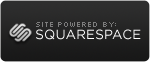


Reader Comments (10)
For update 5 point 2:
Solution: To be able to select the delete button using the 'tab' key, one needs to first set the system default focus to the buttons (Cancel / Delete). This can be done by using the 'ctrl' + 'F7' combo at the delete dialog. The focus over the dialog can be toggled using the same combo.
Looks like if you upgrade your hard drive using SuperDuper, it applies an Apple Partition Map. I bought the latest MacBook Pro 15 inch and it came with a 5400RPM 320GB drive. A few months later I upgraded it to a 7200RPM 500GB drive with SuperDuper. The original drive has the GUID partition map, but the new one has the Apple partition map.
Hey guys, I was searching around and I stumbled on this post. Apple Partition Map is being replaced by GUID. Typically you would see a Power PC machine with the Apple Partition Map, while Intel machines come GUID. 10.5 still supported Power PC, 10.6 doesn't. If you run into this, Superduper or Carbon Copy Cloner probably would do the job. If you were backing up with Time Machine, you could just reformat, install 10.6, and restore all your data from the back up. The setup assistant does it automatically. Either way you are stuck reformatting.
I did some of my (hardware and software) upgrades with the help of SuperDuper. So, it's possible that that tools might introduce the Apple Partition (again). I will keep an I on this, since I have at least one other machine I need to upgrade. That is if Apple will finally ship my copy of Snow Leopard.....
@Jacks Diao: The thing I have with tab and space not working in certain 'Are you sure?' windows seems resolved. Don't ask how or why, it looks like the OS is tracking bugs/features on the Interwebs and is adjusting itself accordingly :-)
I assume that since you are using Apple Partition Map that this is a PowerPC Mac or is it an Intel Mac that somehow has Apple Partition Map. OS X 10.6 does not run on PowerPC based Macs.
@Chris
Actually, no: SuperDuper! never partitions a drive. We work with the existing partition scheme that's already on the drive. We can't (and don't) apply a new scheme.
I'm in the same scenario. I have a time machine backup, but I'm too scared to wipe my boot drive. I'm thinking of getting a new external and format it guid and then just copy my boot drive to it and then just upgrade from that. It'll work right?
As a bonus I think I'll add my boot drive to make a raid striped raid array!!
@Dave Nanian
Seems logical if you ask me.
@Dustin
That's the road I took eventually. It never hurts to have a spare drive for upgrading or emergencies :)
Make the new disk a GUID partition, clone all contents to the spare drive, disconnect your Time Machine drive while testing the new OS(so that one stays in sync with your old OS), swap the drives and test your upgrade.
I did a clean install during my upgrade process, but the problem I ran into was that Migration Assistant refused to recognize my non-GUID partitioned external drives, even after repeated reboots, disconnecting and reconnecting the drives: no go.
Finally I just ended up going into Time Machine directly and replacing my User folder and the Application folder. My only question is would Time Machine overwrite newer additions from the fresh Snow Leopard install? Or is it a smart copy?
In any event, all is back to normal, My huge Email inboxes, with around 20,000 messages or so imported very quickly and launched with new vigor. Photoshop CS4 came over intact via Time Machine, Photoshop Elements needed reinstalled. The OS feels much faster. Safari page loads are almost instantaneous. Second launch of apps gives a snappy, quicker launch. And the OS boots in only 30 seconds.
My only question is, do I need to re-format my backup drives? It was frustrating not being able to get Migration assistant to work, but perhaps I'm missing something.
@Vaj
I have problems with my original hard disk (replaced it with a larger/faster one). Somehow I couldn't connect it (didn't get recognized). Finally used Windows http://support.microsoft.com/kb/300415" rel="nofollow">diskpart to clear the partition table, and formated it for NTFS. After this OSX recognized it properly (or so it seems).
I will use this disk to do a clean install of Leopard, and post the findings here later on.